Folding is so much easier than mining. While going about your everyday activities, your computer will work to help scientists find cures for diseases like cancer, ALS, Parkinson’s, Huntington’s, influenza, and many others.
Downloading
- Folding@home Download Page: https://foldingathome.org/start-folding/
Supported operating systems: macOS, Windows, Debian / Mint / Ubuntu, Redhat / Centos / Fedora, ARM Linux / Raspberry Pi, ARM Linux / Raspberry Pi,…..
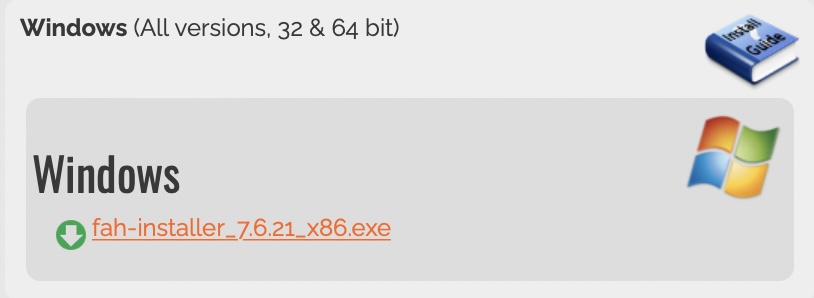
Installing
Run the installer you downloaded and you’ll find nothing uncommon from other installers. You agree to the terms of service and pretty much click “next” several times. At the end, it saves some hassle if you leave “Start Folding@home” checked at the very end of the installer.
For detailed information on installing Folding@home, see Folding@home’s Windows Install Guide
Configuring
The Folding@Home Web Control Center
Folding@home starts you out folding anonymously for the default team #0. Here is where you will need to get your SXP wallet address that you want to be paid to ready.

Click “Change Identity” in the top left just below where it says “Anonymous/Team 0”. The Change Identity box will pop up. Here you will need to enter your SXP wallet address in the “Name” box (please delete the ‘Anonymous’ word first).
Be careful to not miss any letters or have a space at the beginning or end of your wallet address. SXPFAH’s automated system will not pay to invalid wallet addresses, you may be skipped! Enter the SXPFAH team number 1063467 in the “Team Number” box. We suggest you click “Get a Passkey” and enter it in the “Passkey” box once finished (see next section for more information).
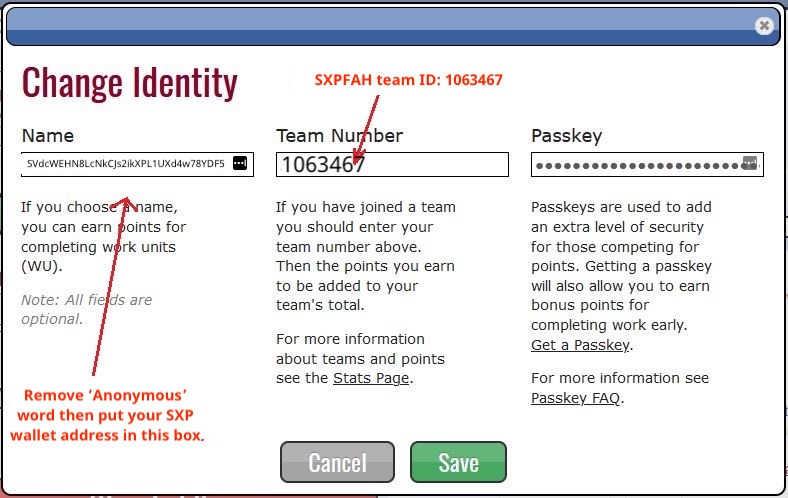
Setting up an identity will also allow folders to generate points for themselves, which are generated based on the difficulty of specific work units. These points can be added to your chosen username or to a specific folding team.
Extra – Passkey (optional)
💡Passkey field is optional, you can leave it blank.
Registering for a passkey is not required, but you get bonus points when folding if you have one. A passkey prevents other people from being able to fold towards your folding name. To register for a passkey, you click the button when configuring your identity or simply go to the Folding@home’s Passkey Creation Page. You enter your folding name, which should be your Dogecoin wallet address, your email address, and click the “Get Passkey” button. A passkey will be emailed to you. Enter the passkey into your Identity Configuration and enjoy bonus points. For more information, see Folding@home’s Passkey Guide.
🚨Don’t fill your passphrase in ‘Passkey’ field!
Extra – Advanced Control and GPU
For information on how to configure Folding@home with the FAHControl Advanced Control application or to configure folding with a graphics card, please see the Linux Install Documentation’s Configure section.
Choosing a cause?
Within the Folding@home client, users can choose the causes to that they would like to dedicate their computational power. These options include Alzheimer’s, Cancer, Huntington’s, and Parkinson’s disease. Using this option will allow your system to be given work units for specific conditions whenever possible. However, it doesn’t guarantee that all of your work units will be dedicated to a specific cause.
Our recommendation is to keep Folding@home set to “Any Disease”, as all of Folding@home’s causes are worth supporting. If a specific disease is close to your heart, set your preference to that disease, if not, set the client to support research into “any disease”.
That’s it!
After you’ve configured your username, team, and passkey (optionally), Folding@home will continue working in the background. You can close the web interface or FahControl application and forget about it. That’s all there is to it!